Click Here then scroll down to create the Features you offer in each Room.
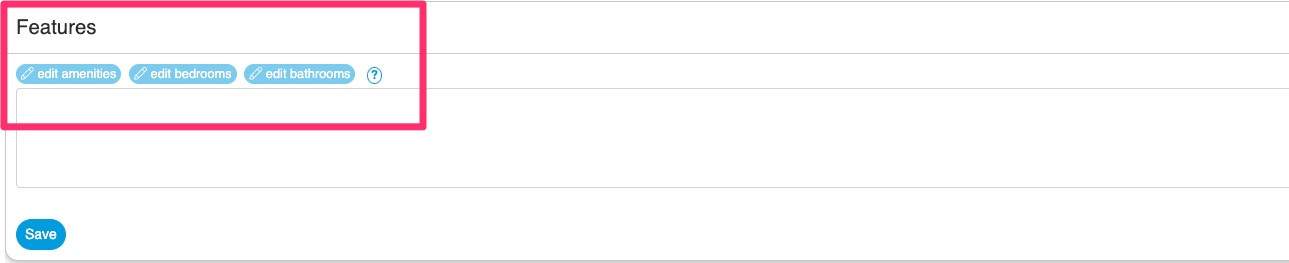
There are three sections:
- Edit Amenities
- Edit Bedrooms
- Edit Bathrooms
Firstly you need to set the layout of the Bedrooms to match what you set up earlier.
Select Edit Bedrooms
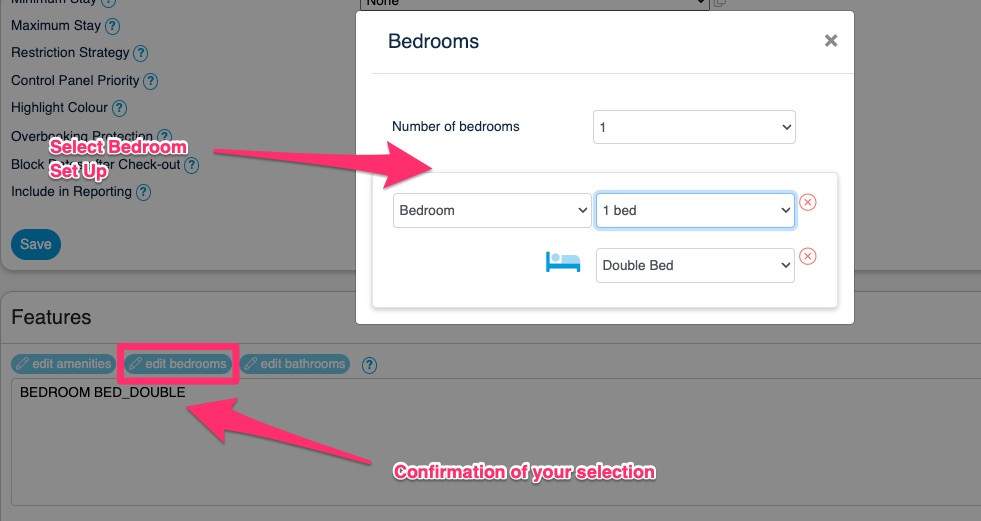
For example a Room with 2 people MUST have either a Double or Two Single Beds.
The above example shows a double bed which matches the maximum number of guests in that Room.
In the case of a large Apartment or Villa you may have a Maximum of 6 Guests
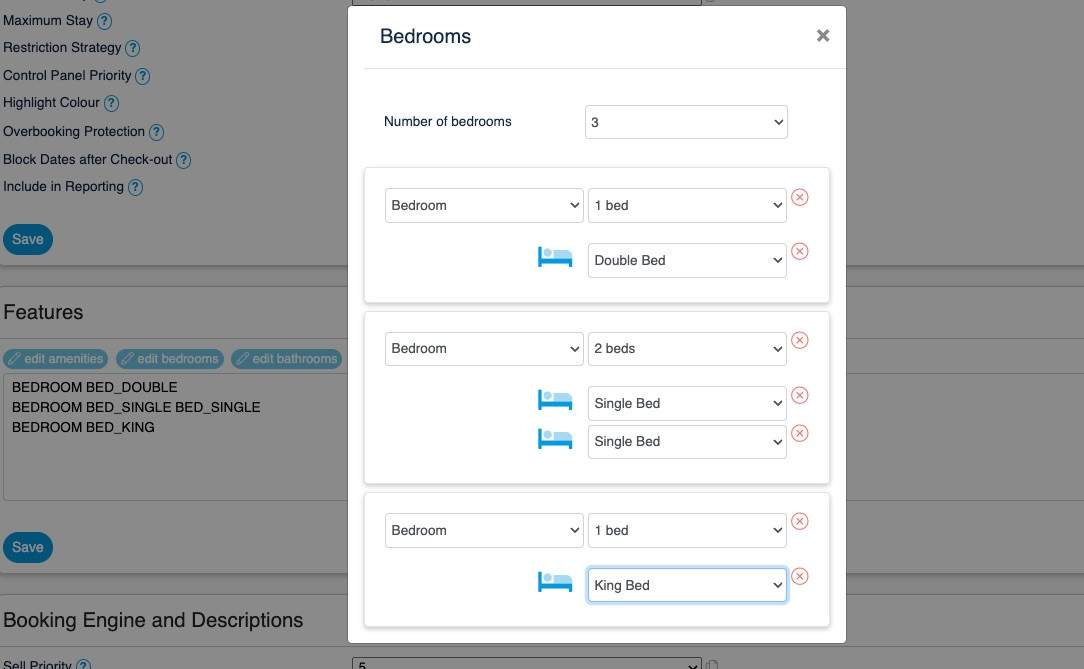
The example above shows the breakdown for a 3 bed Property that can sleep a maximum of 6 guests.
(If this is NOT correct it will create errors, so take you time here.)
Click Here then scroll down to create the Features you offer in each Room.
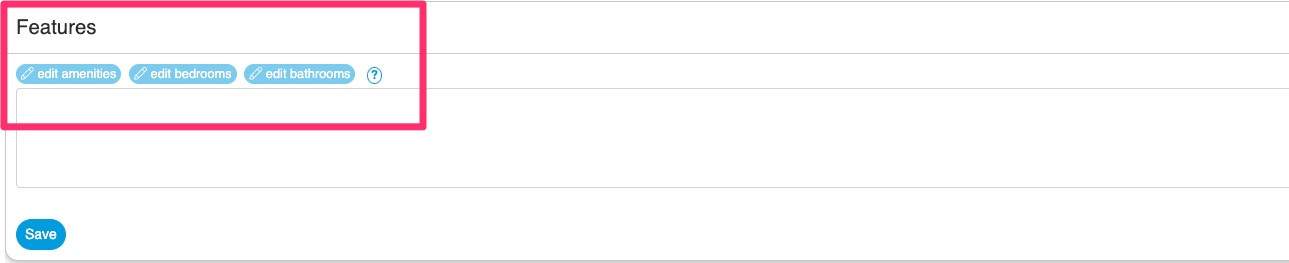
Secondly we add the number of Bathrooms in the Room by selecting Edit Bathrooms
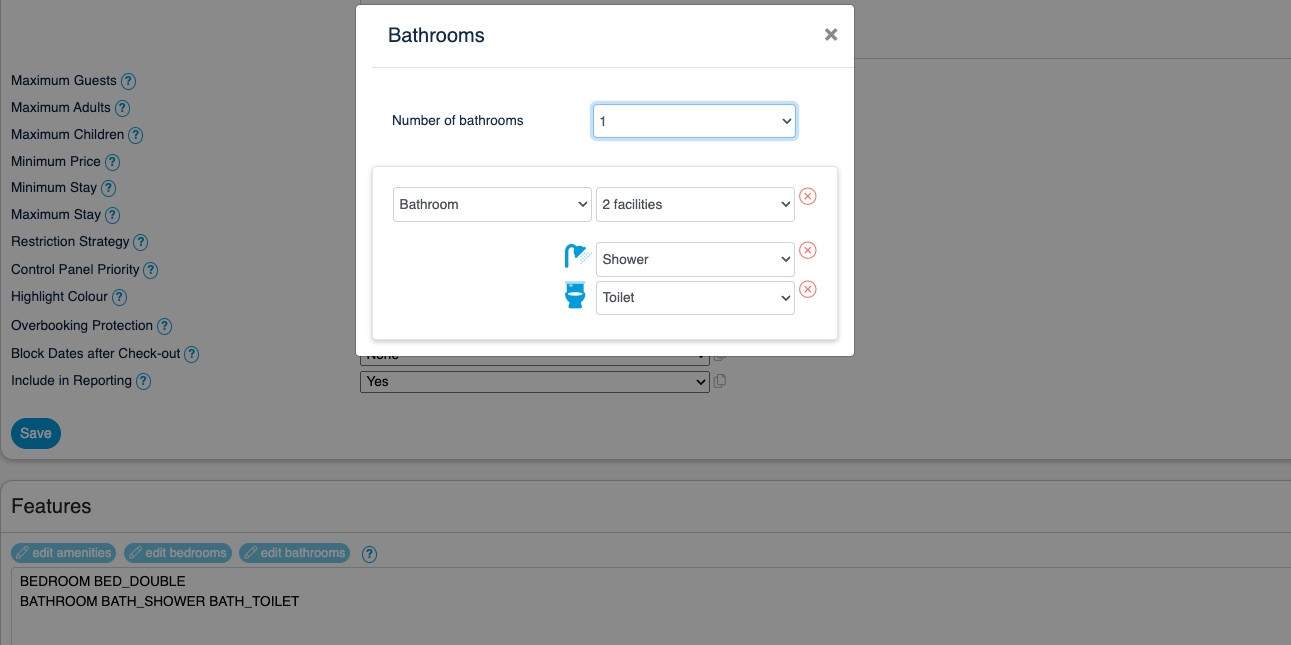
Make sure you complete this as it is used in the Features Listing of the Room on your website
Click Here then scroll down to create the Features you offer in each Room.
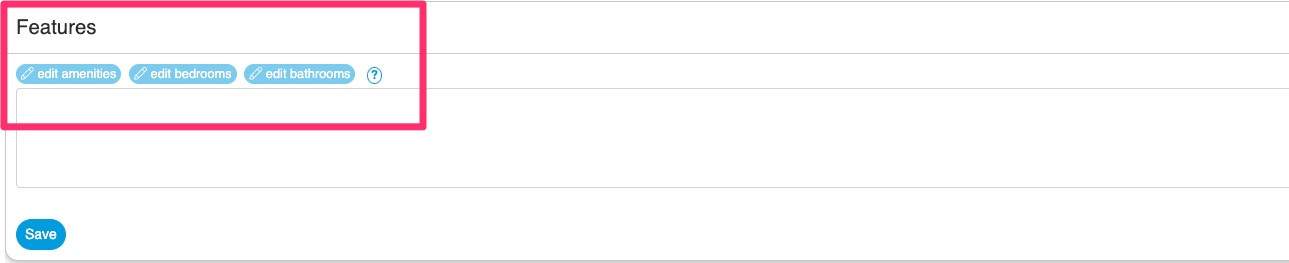
Finally we select the Amenities available in the room, select Edit Amenities and tick anything that you offer.
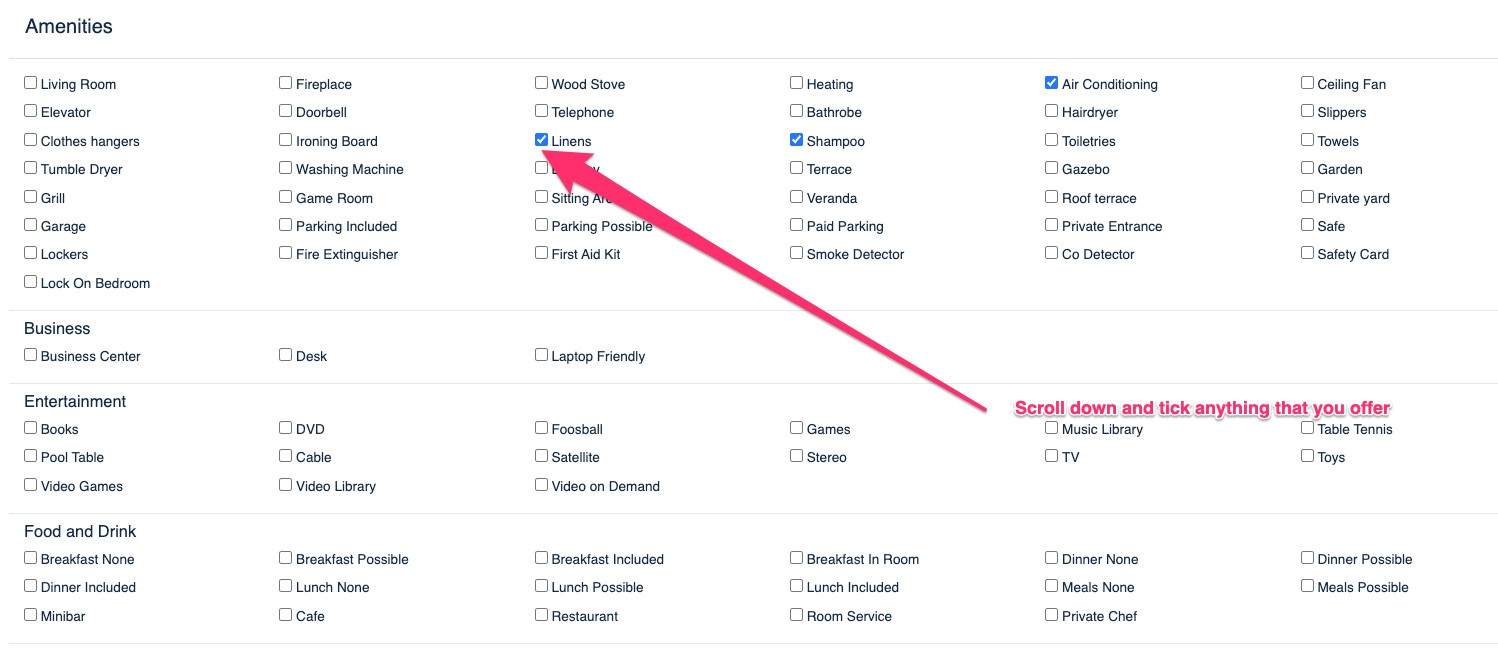
There are lots of features/amenities listed, make sure you scroll right to the bottom and select everything you offer, then click save.
Everything you tick will be listed against that room on your website.
Note: You MUST DO THIS for every Room you offer!